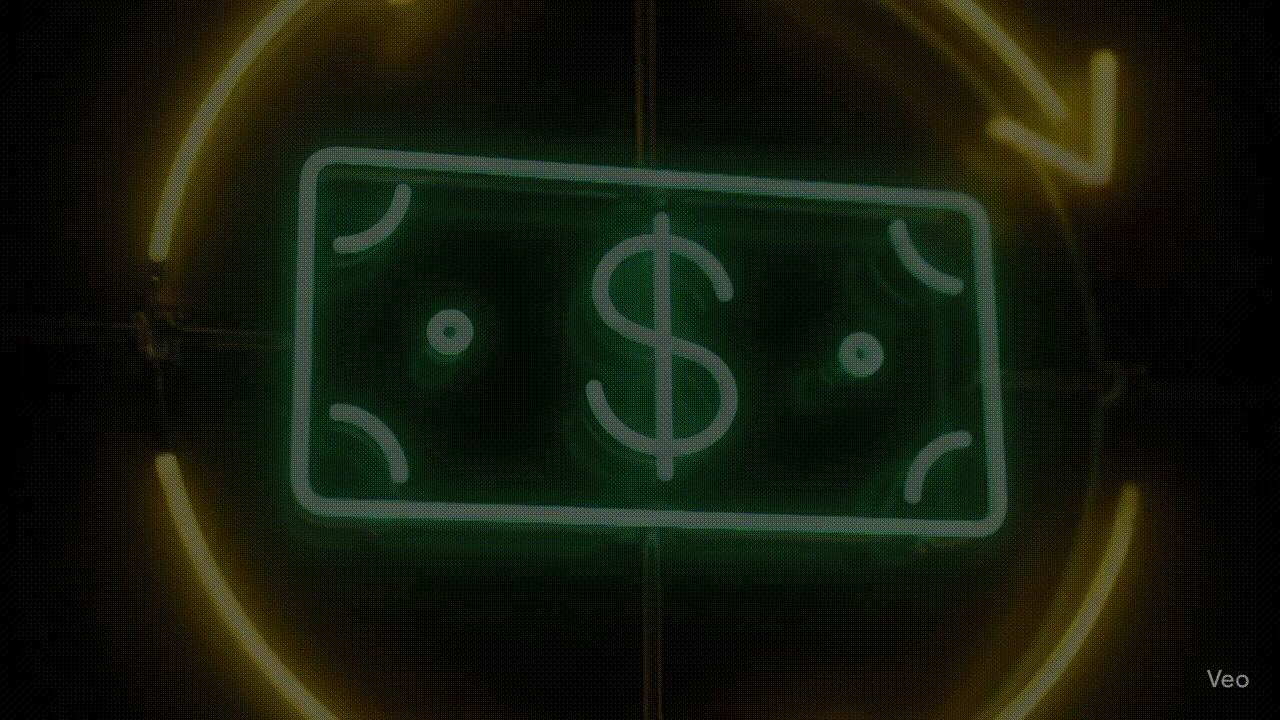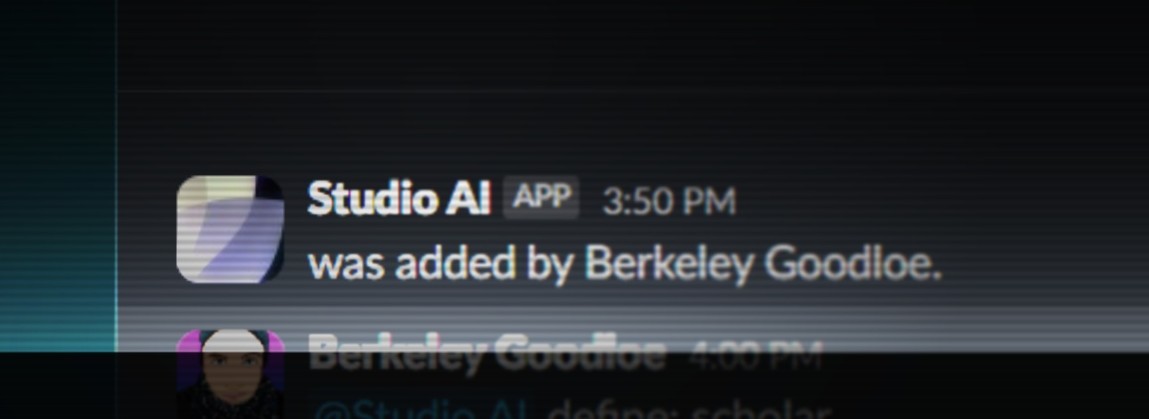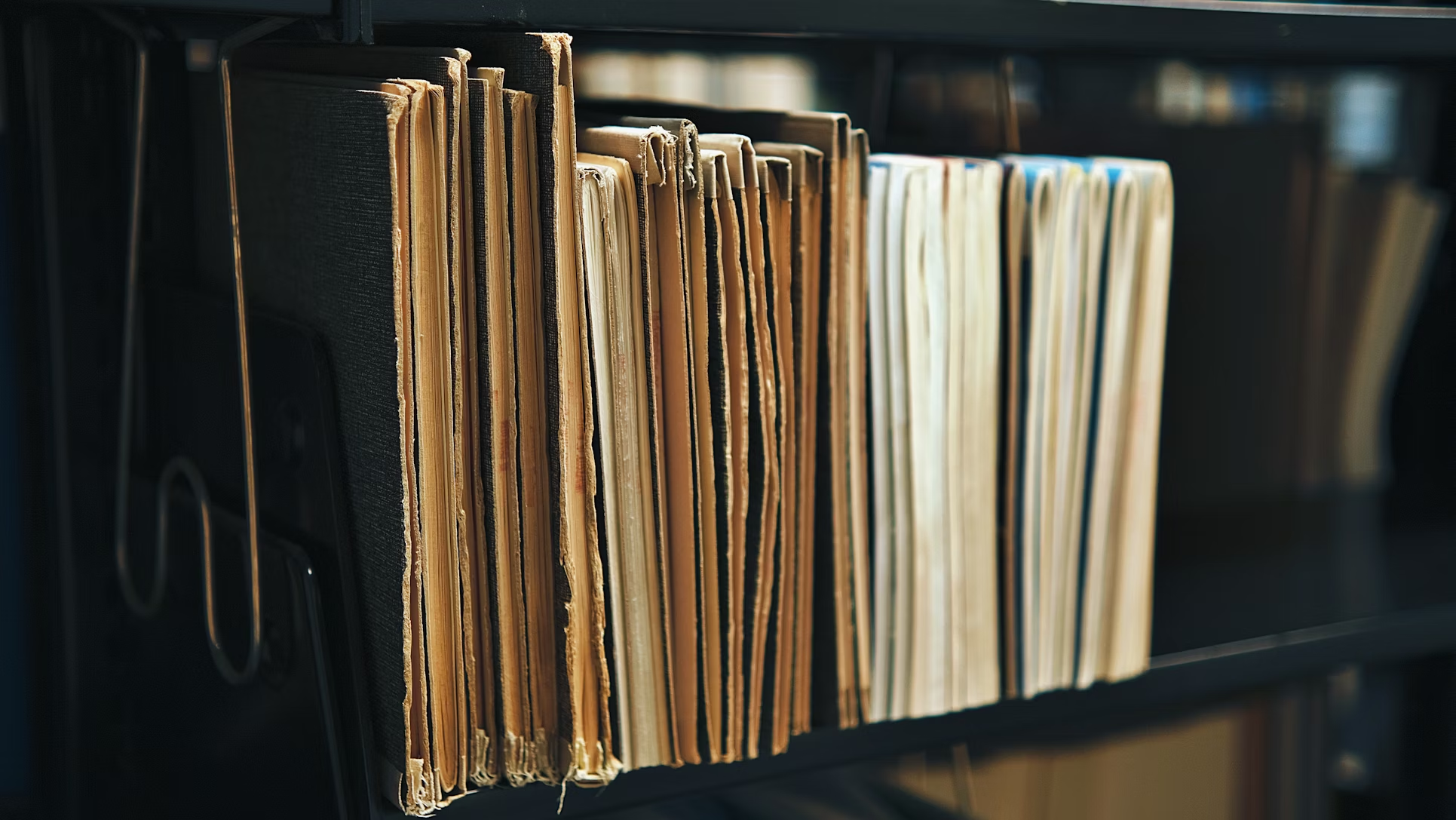Beyond the Balance: How to Spot Cash Flow Volatility and Sell Smarter with Python in Excel
Introduction: The Hidden Story in Your Client’s Data
As finance professionals and client advisors, we live in Excel. We’re given client data—often messy and always voluminous—and tasked with finding opportunities. The standard approach involves pivot tables and formulas to calculate average balances and spot trends. It’s the foundation of our work.
But what if you could go deeper? What if we could precisely and efficiently quantify a client’s cash flow chaos and present them with a data-driven solution they hadn’t even considered? This is how you elevate your role from an analyst to a strategic partner.
Many treasury clients, particularly in the mid-market, don’t have sophisticated treasury management systems. They run their business from spreadsheets, feeling the pain of cash flow volatility but unable to measure it. This is our opening. In part one of this series, we’ll use Python in Excel to transform a simple file of daily balances into a compelling, data-backed sales opportunity.
The Scenario: Uncovering Risk for “Global Widgets Inc.”
Global Widgets Inc., a mid-market manufacturing client, has provided a CSV file of their daily cash balances for the past year. They feel their cash position is unpredictable, but they can’t pinpoint how bad it is. We’ll show them.
For the Analyst: Calculating Monthly Volatility with Python
👈 Click to expand
Detailed Steps:
- Set Up the Data in Excel: First, we import the client’s data. If they provide a CSV, use Excel’s
Data > From Text/CSVfeature. Once imported, the most crucial step is to turn it into a proper Excel Table. This makes the data structured and easier for Python to read.
- Click anywhere within your data range.
- Press Ctrl+T (or
Insert > Table). - Ensure the “My table has headers” box is checked.
- In the
Table Designtab, name your tableCashData.
Your data should now look like this structured table:

Now, we’ll write a few lines of Python to do the heavy lifting. We’ll measure volatility by calculating the standard deviation of cash balances for each month. This would be cumbersome with traditional formulas but is simple with Python.
- Activate Python: Click on an empty cell, type
=PY, and press Tab. The Python editor will appear in the formula bar. - Load the Data: The first step is to load our
CashDatatable into a Python “DataFrame.” Thexl()formula links directly to Excel data.
# Load data directly from our Excel table
df = xl("CashData", headers=True)- Prepare the Data: Python is strict about data types. We need to tell it that our ‘Date’ column contains actual dates. We then set this column as the index, which is best practice for time-series analysis. Enter this code in a new Python cell.
# Convert 'Date' column to datetime objects and set as the analysis index
df['Date'] = pd.to_datetime(df['Date'])
df = df.set_index('Date')- Calculate Volatility: Now for the core analysis. We’ll use the
resample()function to group our daily data by month (‘M’) and thenstd()to find the standard deviation for each group. This one line of code replaces complex Excel gymnastics.
# Resample daily balances to monthly and calculate the standard deviation
monthly_volatility = df['Balance'].resample('M').std()
# Display the result in Excel
monthly_volatility- Create chart: With the calculations complete, it’s now time to make the chart. In a cell directly below your volatility calculation, add another =py Python block and insert the following code:
import pandas as pd
import matplotlib.pyplot as plt
import io
import base64
import math
# Assuming df is already defined and loaded from your Excel data
# Example: df = xl("A1:B367", headers=True)
# Resample daily balances to monthly and calculate the standard deviation
monthly_volatility = df['Balance'].resample('M').std()
# Define the threshold for "volatile" months
volatility_threshold = 41000
# Prepare colors and text colors for the bars using HEX codes
# CHANGED: 'yellow' to '#FFFF00' and 'steelblue' to '#4682B4'
bar_colors = ['#FFFF00' if val > volatility_threshold else '#4682B4' for val in monthly_volatility]
# CHANGED: 'black' to '#000000' and 'white' to '#FFFFFF'
text_colors = ['#000000' if val > volatility_threshold else '#FFFFFF' for val in monthly_volatility]
# Create the plot
fig, ax = plt.subplots(figsize=(12, 6))
# Create the bars, applying the conditional coloring and adding the border
bars = ax.bar(monthly_volatility.index.strftime('%B \'%y'),
monthly_volatility,
color=bar_colors,
edgecolor='#000000', # CHANGED: 'black' to '#000000'
linewidth=1)
# Add data labels with specified formatting
text_y_offset_percentage = 0.20
label_fontsize = 18
for i, bar in enumerate(bars):
yval = bar.get_height()
text_y_position = yval - (ax.get_ylim()[1] - ax.get_ylim()[0]) * text_y_offset_percentage
display_value = f"${math.ceil(yval):,.0f}"
ax.text(bar.get_x() + bar.get_width()/2,
text_y_position,
display_value,
ha='center',
va='top',
color=text_colors[i],
rotation=90,
fontsize=label_fontsize,
weight='bold',
rotation_mode='anchor'
)
# Format the x-axis for better readability of month labels
plt.xticks(rotation=45, ha='right')
# Add titles and labels
ax.set_title('Monthly Volatility of Cash Balance', fontsize=16)
ax.set_xlabel('Month', fontsize=12)
ax.set_ylabel('Standard Deviation of Daily Balance', fontsize=12)
# Add a horizontal line to indicate the volatility threshold
# CHANGED: 'red' to '#FF0000'
ax.axhline(y=volatility_threshold, color='#FF0000', linestyle='--', linewidth=1.5, label=f'Volatility Threshold (> ${volatility_threshold:,.0f})')
ax.legend()
# Improve layout to prevent labels from overlapping
plt.tight_layout()
# --- For displaying the chart in Excel ---
img_buf = io.BytesIO()
plt.savefig(img_buf, format='png', bbox_inches='tight', transparent=True)
img_buf.seek(0)
img_str = base64.b64encode(img_buf.read()).decode('utf-8')
# Output the base64 string
img_strAfter running this, Excel will display a new table showing the volatility for each month.

In this screenshot, we see the beginning of the original dataset to the left. The dataframes in cells D2 and D3, represent steps 3 and 4 above, respectively. The code block was written entirely using Google Gemini Flash 2.5. That code (see below) sits in cell D19 and, when run, outputs the table shown. Note that the code is fully commented to make edits simple. No more menu diving!
For Leadership: The Insight and the Sales Opportunity
The analysis detailed in section above is a simple table of numbers, but when visualized, it tells a powerful story for the client. With the power of Python, we can quickly generate the following chart:

Notes: (1) Because this is based on the code above and not internal Excel settings, it is both easy to change the styling and it could be controlled dynamically. Instead of this garish yellow, these colors could be tied to a brand template that influences not just this graph but all materials generated for the client, thus reducing pitch deck prep time. (2) I’m using a static data set here, but this could be dynamically driven and integrated, so that data is an automatically updated rolling 12 months, with new volatility updates analyzed, reported to treasury teammates and forwarded on to the client, thus levelling up service quality, sales opportunities, and the overall client experience.
The Story for the Client:
This chart illustrates what the client had been feeling: the instability of their cashflow. We can now confidently advise them:
“Looking at this chart, we can see that your cash balances swing dramatically in February and October. This means you have periods where significant cash sits idle, earning minimal returns, followed by periods where you risk dipping too low to meet obligations.
This volatility creates both risk and missed opportunities. We can solve this.”
The Sales Opportunity:
This data-driven insight is a direct path to a sale. The solution is no longer a generic product; it’s a specific remedy for a diagnosed problem.
- To capture upside from cash surpluses: Propose an Automated Sweep Account. When balances exceed a set target, excess funds are automatically moved to a higher-yield investment vehicle. When balances fall, the funds can be swept back.
- To protect against downside shortfalls: Recommend a Standby Line of Credit. This provides an immediate, cost-effective safety net to cover unexpected cash needs without disrupting operations.
Conclusion: Why This Matters
By moving beyond basic Excel functions and leveraging Python, we transformed raw data into a strategic advisory tool. We didn’t just perform an analysis; we built a business case. This approach demonstrates undeniable value, builds trust, and accelerates the sales cycle.
Next time, in Part 2, we’ll analyze customer payment behavior to find opportunities for integrated receivables and lockbox solutions.

Berkeley Goodloe is a seasoned business professional with over 15 years of experience in banking, payments, and start-ups. He received an MBA, with a concentration in supply chain management, from Virginia Commonwealth University, where he focused on liquidity, process improvement, and productivity.